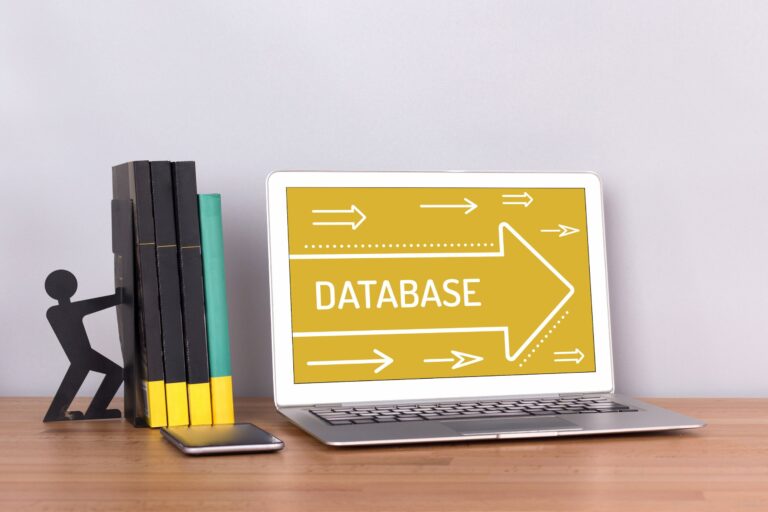Using Git for version control and collaboration on WordPress project development
Git is a powerful version control system that is an indispensable tool for modern developers. It is especially useful in the development of WordPress projects, where collaboration between programmers, designers and other experts is key to the success of the project. In this post, we'll look at how we can use Git effectively for version control and development collaboration on WordPress projects.
Basic concepts in Git
Before moving on to the actual integration of Git with WordPress, let's understand some basic concepts related to Git:
- Repository – this is where the project change history is stored.
- Commit – A single code change that includes a detailed description of the changes made by the developer.
- Branch – a parallel version of the code that allows the development of different functionalities without disturbing the stability of the main code.
- Merge - the process of merging changes from one branch to another, usually from the feature branch to the master branch.
Git integration with WordPress
1. Initialize Git repository
To start using Git with our WordPress project, we first need to initialize a Git repository in the root directory of the project. To do this, run the following command in the terminal:
git init
Next, create a .gitignore file that will specify which files and directories to ignore from Git. In the case of WordPress projects, you can add the following folders and files:
/wp-content/uploads/ /wp-content/upgrade/ /wp-content/cache/ /wp-content/backups/ /wp-config.php /.htaccess
2. Creation of branches and development of functionalities
In Git, the master branch is called "master" and is used for the main version of the project. Before starting work on new functionality or a patch, create a new branch to isolate your work from the main release. To create a new branch, run the following command:
git checkout -b my-feature-branch
Replace "my-feature-branch" with the name of the branch you want to create.
3. Registration of changes and cooperation
Once you've made changes to the code, it's time to check them in to Git. To do this, run the following commands:
git add . git commit -m "Description of changes"
Once you've checked in your changes, you can merge them into the master branch by running the following commands:
git checkout master git merge my-feature-branch
If you're working with a team, you'll need to use a remote Git repository, such as GitHub, GitLab, or Bitbucket. These platforms provide collaboration, code review, and other features that support team work. To upload your changes to the remote repository, run the following commands:
git remote add origin git push -u origin master
4. Conflict resolution
Sometimes when multiple people work on the same project, code conflicts can occur. Git comes with tools to help solve these problems. When you encounter a conflict, Git will show you information about the problem files and let you choose which version of the code to keep.
Using Git for version control and collaboration on WordPress project development is an important part of modern web development practices. Git provides a stable and reliable environment for teams working on common projects, making it easy to share code and resolve conflicts. Also, Git helps maintain the history of changes and make it easier to revert to previous versions of the project when needed.
By following the steps described in this post, developers will be able to introduce Git as an essential tool in the development process of WordPress projects. Although Git may seem complicated at first, the experience and knowledge gained by using it is extremely valuable and will contribute to the efficiency and quality of the projects developed.