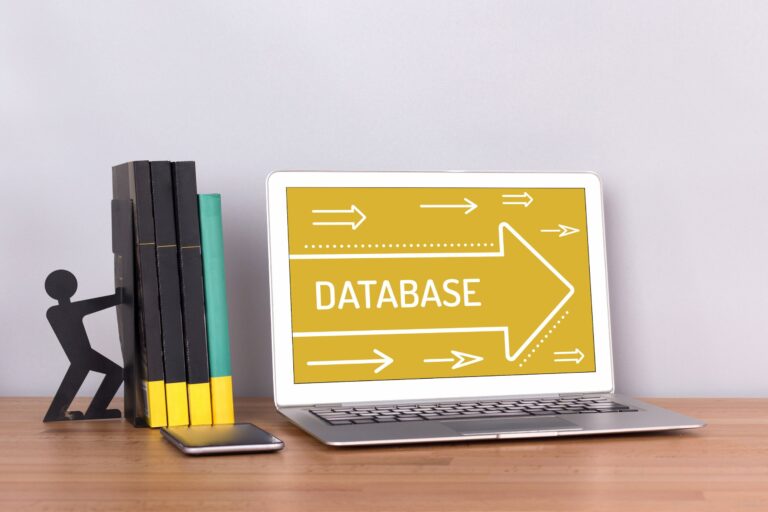Creating a multisite network with WordPress: steps and recommendations
The multisite network is a WordPress feature that allows you to manage multiple websites from a single WordPress installation. This feature is very useful if you have several websites or blogs and want to manage them efficiently and easily. In this article, we will go over the steps and recommendations for creating a multisite network with WordPress.
Step 1: Planning
Before you start creating a multisite network, you need to plan what you want to achieve. Decide if you want to have different domains for each page or use subdomains. Also, consider what users will manage each page and what roles they will have.
Step 2: Preparing the hosting environment
Your hosting environment must support the multisite functionality of WordPress. Make sure your hosting plan allows for multiple domains or subdomains. Also, make sure you have access to your WordPress site files and database so you can make changes when needed.
Step 3: Enable multisite functionality
To enable WordPress multisite functionality, you will need to edit the wp-config.php file located in the root directory of your WordPress installation. Add the following code above the line that says /* That's all, stop editing! Happy publishing. */:
/* Multisite */ define( 'WP_ALLOW_MULTISITE', true );
After doing this, save the changes and reload the WordPress admin panel. You should see a new option in the Tools menu called "Network Setup".
Step 4: Configure the multisite network
After enabling multisite functionality, you will need to configure your network. Go to Tools > Network Setup and follow the on-screen instructions. You will need to choose whether to use subdomains or subdirectories for each page on your network. You will also need to enter the network name, administrator email, and other information.
Once you're done with these steps, WordPress will generate code that you need to add to your wp-config.php and .htaccess file. Make sure you back up the files before editing them. Once you've added the code, save your changes and log back into your WordPress admin panel.
Step 5: Add and manage websites
Once you've configured your network, you can start adding websites. Go to "My Site" > "Network Management" > "Add New Site" and enter the information for the new site, such as address, title, and administrator email.
You can manage all websites on the network from My Site > Network Management. From here, you can edit settings, activate plugins and themes, add and manage users, and more.
Recommendations
- Use strong passwords and regularly update your themes, plugins and WordPress core.
- Use backups and create regular backups of your database and files.
- Monitor user activity and establish security measures such as two-factor authentication and limiting login attempts.
- Optimize the performance of your multisite network by using cache plugins, CDN services and optimize images.
- Use appropriate plugins and themes that support multisite functionality and are compatible with your network.
- Create user roles and restrictions that allow administrators of each page to manage their site without having control over the entire network.
Creating a multisite network with WordPress is an excellent way to manage multiple websites and blogs from one place. By following the steps and recommendations we've covered in this article, you'll be able to configure, manage, and optimize your multisite network successfully.